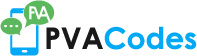Do you want to know how to generate dummy numbers in Excel? If so, this tutorial is for you! In this article, we will teach you how to generate dummy numbers using the VBA editor. Once you know how to do this, you can use this technique to create realistic test data or to create dummy data for your analysis.
-Why use dummy numbers in Excel?
There are many reasons why you might want to use dummy numbers in Excel. Dummy numbers can be used to fill in gaps in data, to create artificial data for testing purposes, or to simply make your worksheets more visually appealing.
Using dummy numbers can be a helpful way to see how your formulas and functions will work with real data. If you are working with large amounts of data, using dummy numbers can help you spot errors and potential problems more easily. Additionally, using dummy numbers can help you better understand how your data is distributed and how different variables relate to each other.
-What are some applications for dummy numbers in Excel?
Dummy numbers are often used in Excel to create dummy data for testing purposes. This can be useful when testing formulas or macros, as it allows you to see how they would work with real data. Dummy numbers can also be used to fill in missing data points.
-How to generate dummy numbers in Excel?
If you’re looking to generate dummy numbers in Excel, there are a few different ways you can do so. One way is to use the RAND() function. This function will generate a random number between 0 and 1. You can also use the RANDBETWEEN() function to generate a random number between two numbers of your choosing.
Another way to generate dummy numbers in Excel is to use the Data Analysis toolpak. This toolpak contains a number of different statistical functions that can be used to generate random numbers. To use the Data Analysis toolpak, you first need to install it. Once it’s installed, you can access it by going to the Data tab and selecting Data Analysis.
Once you have the Data Analysis toolpak installed, you can use the Random Number Generation tool to generate dummy numbers. This tool allows you to specify the number of variables, the number of observations, the seed, and the distribution.
You can also use the Monte Carlo simulation to generate dummy numbers. This method is a bit more complex, but it can be used to generate a large number of dummy numbers.
Finally, you can use the RAND() function in conjunction with the NORMINV() function to generate normally distributed dummy numbers. To do this, you first need to generate a random number using the RAND() function. Then, you need to use the NORMINV() function to transform that number into a number that is normally distributed.
-Tips for working with dummy numbers in Excel
Excel is a great tool for working with numbers, and this is especially true when it comes to generating dummy numbers. Here are a few tips to keep in mind when working with dummy numbers in Excel:
1. Use the RAND function to generate random numbers. This function will return a random number between 0 and 1, so you’ll need to multiply it by the desired range (e.g., 100 to generate a number between 0 and 100).
2. Use the RANDBETWEEN function to generate a random number within a specific range. This function takes two arguments – the lower and upper limit of the range – and will return a number between those two values.
3. You can use the RAND function to generate a series of random numbers by putting it in an array formula. To do this, enter the formula in the first cell of the range you want to fill, then press CTRL+SHIFT+ENTER. This will enter the formula as an array formula, and it will fill the range with the desired number of random numbers.
4. If you need to generate a series of integers (whole numbers), you can use the ROUND function in conjunction with the RAND function. For example, to generate a series of integers between 1 and 10, you would use the formula =ROUND(RAND()*10+1,0).
5. You can use the RAND function to generate non-uniform random numbers – that is, numbers that are not evenly distributed. To do this, you’ll need to use the EXPON.DIST function. This function takes two arguments – x and lambda – and returns the value of the exponential distribution function at x with parameter lambda. To generate a series of non-uniform random numbers, you would use a formula like this: =EXPON.DIST(RAND()*10,2,TRUE).