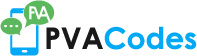Adding a phone number with SMS to your Google account is a great way to keep your account safe and secure. With SMS, you can add an extra layer of security to your account by verifying your identity with a code sent to your phone. Adding a phone number with SMS also allows you to receive important account notifications, such as password reset codes, directly to your phone.
To add a phone number with SMS to your Google account:
1. Go to your Google Account.
2. Select “Security” from the left-hand panel.
3. Under “Signing in to Google,” select “2-Step Verification.”
4. Under “Add your phone number,” select “Add a phone number.”
5. Enter your phone number and select “Send.”
6. Enter the verification code sent to your phone and select “Verify.”
Your phone number is now added to your Google account and you will receive important account notifications via SMS.
1) Log into your Google account.
If you’re like most people, you probably use a Google account for a variety of purposes. You might use it to sign in to your Gmail account, or to access Google Drive. You might even use it to log in to other websites and services. Regardless of how you use your Google account, you can add a phone number with SMS to it, which can be useful in a variety of situations.
For example, if you ever forget your password, you can use your phone number to reset it. Or, if you’re worried about someone else accessing your account, you can add two-factor authentication and require that a code be sent to your phone any time someone tries to log in. Adding a phone number to your Google account is a relatively simple process, and only takes a few minutes.